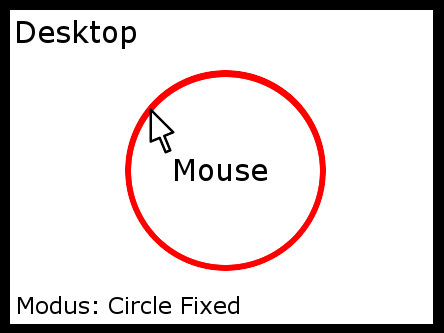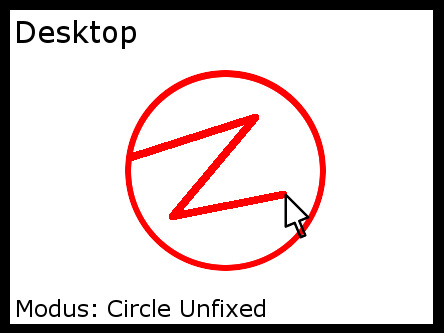This is no hack, it only helps a little bit to control your mouse. You can control Mousespeed, circle radius and position in GUI.
Available Shortcuts CTRL + S (Start/Stop) Activates and deactivates circling and the following key bindings. BTW: If the keybinds are active but circling is off after pressing Key S this will only disable the keybinds to free your keyboard. Simply press CTRL+S again to reactivate both. (The Scroll-Lock Light on your keyboard shows your keybind state) The following keys do work only if you had pressed CTRL + S. Press CTRL + S again to turn off Circlefix and UNBLOCK this keys. KEY S (Start/Stop) Activates / Deactivates circling without disabling this key bindings. KEY C (Center) Set where the center of the circle should be. It also turns on/off circling ! This is because its faster to press C to free the mouse and then press C again to start with the new center as on the other side pressing Key-S to free the mouse choosing the new center with Key-C and then pressing Key-S again. KEY R (Radius) Sets the outer radius of the circle and activates/deactivates circling. KEY F1 Increase Mouse Speed by 20 % KEY F2 Decrease Mouse Speed by 20 % KEY F3 Increase Circle Radius by 20 % KEY F4 Decrease Circle Radius by 20 % KEY F5 Increase Circle Radius by 1 px KEY F6 Decrease Circle Radius by 1 px KEY M (Modus) Changes the Mode between circle fixed (Mouse follows the circle border) and unfixed. (Mouse can move freely on the inner side of the circle) Quick load your own configuration: In the application directory is a file named "circlefix_appdata/config/shortcuts.txt". At the moment there are some key binds for keys 0-9. But you can edit this file to write your own key binds. For example if you write VK_KEY_1(TAB)100(TAB)1.2(TAB)0(TAB)200(TAB)100 you will make a shortcut for key 1 with a circle radius of 100 pixel and mouse speed 1.2 in mode 0 (circle fixed) at screen posx 200px and posy 100px. You can omit values for example VK_KEY_1(TAB)(TAB)2 will only set mouse speed to double without changing all other. You dont need to restart the Tool after changing just wait 1-10 seconds. ((TAB) means a Tabulator symbol) This is currently in file:
Version 0.3 - 2018.03.09 - Circling was not working if 'Scaling of Text and Apps' was not the default 150% And Mouse Keys and Scroll Wheel was not working in Game because i was using the Keyboard for accelerating the snake and forgot to activate it ... sorry ... now it works. |